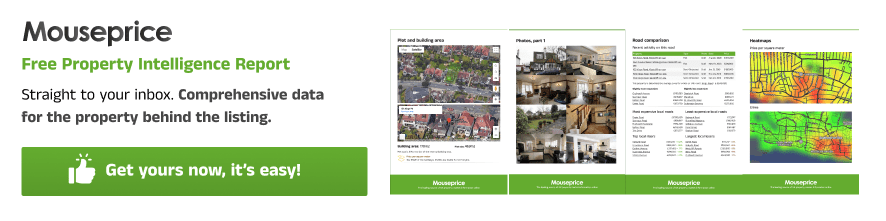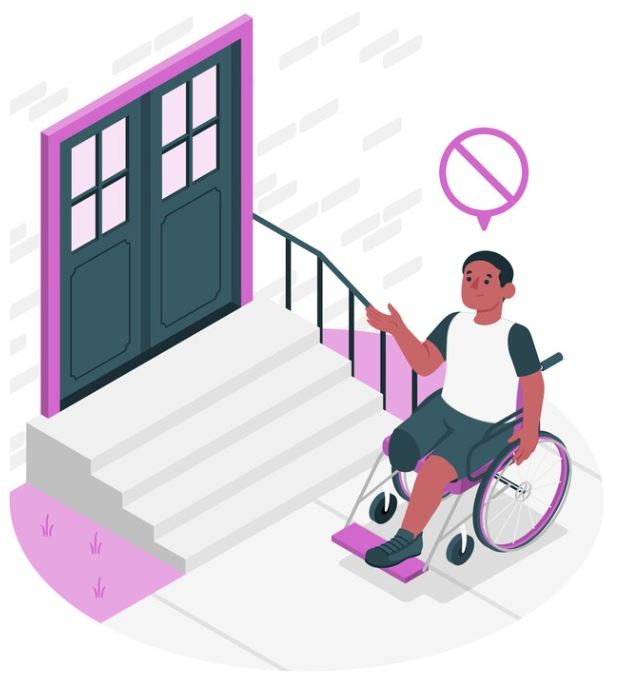Introduction
The prospect mailer is a Mouseprice Pro tool which allows you to send physical letters out to any number of properties matching your search parameters. For example - you could send out custom letters to all recently listed properties with 3 beds and improvement potential. You can also send to individual addresses.
How do I get started?
First, you need credits. As a Mouseprice Pro user, your account starts with 10 free credits by default. If you would like to purchase more credits, you can do so within the Prospect Mailer dashboard. One credit = 1 letter sent with multiple pages up to 4,000 characters.
Once you have credits, it's time to create your first template.
Creating a template
Templates are the actual documents that get sent out. Open your Prospect Mailer and click the "My letter templates" button. You will see a screen showing three tables:
- Default templates: Use these as a starting point to create new templates
- Your templates: Templates which you have created
- Header images: Header photos which you have uploaded to be used in your templates.
To get started, create a new template using any of the default templates as a basis. Then, edit it as much as you like, or write your own from scratch. Save the template with a label you will remember.
Remember to include your contact details in your templates.
Optionally, you can also upload a header photo (such as a logo) which will be included at the top of the first page of the document. In order to do this, upload the logo on the "My Letter Templates" page, resize it, then confirm. Once uploaded, you can simply edit one of your templates and apply the new header to it.
Sending to single properties
Not only can you send letters to recipients in your fine-tuned filter searches - you can send letters to singular properties. In order to do this, simply go on the Property Intelligence page for the property, and click the "Send letter" button. Note, you will need to create a template first before doing any sending.
Sending to search results
Sending to search results is the most powerful aspect of the prospect mailer, allowing you to specify up to 40 filters, and it keeps up to date with changes. For example, if you export a search for "current listings in London", you'll be able to come back to the Prospect Mailer every now and then and send out mail to any new listings in just a few clicks.
In order to do this, first, open the "Find Properties" page within Mouseprice Pro. Once there, run your search, apply your filters, then click "Export to Prospect Mailer". You will then be able to see your newly saved search on the Prospect Mailer dashboard.
From here, open the "Letter sending menu" for the saved search, and either run a limit send (which allows you to send to a smaller subset of the total, prioritizing price or recency) or full send (which will send to every unmailed prospect). Keep in mind that with much larger searches (for example, every 2 bedroom house that exists in London) there are of course restrictions on how many you can send at once.
View send history
If you would like to view the letters you have sent out previously, click the "View sending history" button in your Prospect Mailer dashboard.
Conclusion
The Prospect Mailer currently exists as part of Pro, so you can try it today. If you would like to learn more about the prospect mailer, or discuss how we can make more tailored applications to benefit your business, please get in touch.